高级拼接API(Stitcher类)
目标
在本教程中,您将学习如何:
- 使用高级拼接API来提供拼接 cv::Stitcher
- 了解如何使用预配置的拼接器配置来使用不同的相机型号缝合图像。
Code
本教程代码如下所示。您也可以从这里下载。
#include "opencv2/imgcodecs.hpp"
#include "opencv2/highgui.hpp"
#include "opencv2/stitching.hpp"
#include <iostream>
using namespace std;
using namespace cv;
bool try_use_gpu = false;
bool divide_images = false;
Stitcher::Mode mode = Stitcher::PANORAMA;
vector<Mat> imgs;
string result_name = "result.jpg";
void printUsage(char** argv);
int parseCmdArgs(int argc, char** argv);
int main(int argc, char* argv[])
{
int retval = parseCmdArgs(argc, argv);
if (retval) return -1;
Mat pano;
Ptr<Stitcher> stitcher = Stitcher::create(mode, try_use_gpu);
Stitcher::Status status = stitcher->stitch(imgs, pano);
if (status != Stitcher::OK)
{
cout << "Can't stitch images, error code = " << int(status) << endl;
return -1;
}
imwrite(result_name, pano);
cout << "stitching completed successfully\n" << result_name << " saved!";
return 0;
}
void printUsage(char** argv)
{
cout <<
"Images stitcher.\n\n" << "Usage :\n" << argv[0] <<" [Flags] img1 img2 [...imgN]\n\n"
"Flags:\n"
" --d3\n"
" internally creates three chunks of each image to increase stitching success"
" --try_use_gpu (yes|no)\n"
" Try to use GPU. The default value is 'no'. All default values\n"
" are for CPU mode.\n"
" --mode (panorama|scans)\n"
" Determines configuration of stitcher. The default is 'panorama',\n"
" mode suitable for creating photo panoramas. Option 'scans' is suitable\n"
" for stitching materials under affine transformation, such as scans.\n"
" --output <result_img>\n"
" The default is 'result.jpg'.\n\n"
"Example usage :\n" << argv[0] << " --d3 --try_use_gpu yes --mode scans img1.jpg img2.jpg";
}
int parseCmdArgs(int argc, char** argv)
{
if (argc == 1)
{
printUsage(argv);
return -1;
}
for (int i = 1; i < argc; ++i)
{
if (string(argv[i]) == "--help" || string(argv[i]) == "/?")
{
printUsage(argv);
return -1;
}
else if (string(argv[i]) == "--try_use_gpu")
{
if (string(argv[i + 1]) == "no")
try_use_gpu = false;
else if (string(argv[i + 1]) == "yes")
try_use_gpu = true;
else
{
cout << "Bad --try_use_gpu flag value\n";
return -1;
}
i++;
}
else if (string(argv[i]) == "--d3")
{
divide_images = true;
}
else if (string(argv[i]) == "--output")
{
result_name = argv[i + 1];
i++;
}
else if (string(argv[i]) == "--mode")
{
if (string(argv[i + 1]) == "panorama")
mode = Stitcher::PANORAMA;
else if (string(argv[i + 1]) == "scans")
mode = Stitcher::SCANS;
else
{
cout << "Bad --mode flag value\n";
return -1;
}
i++;
}
else
{
Mat img = imread(argv[i]);
if (img.empty())
{
cout << "Can't read image '" << argv[i] << "'\n";
return -1;
}
if (divide_images)
{
Rect rect(0, 0, img.cols / 2, img.rows);
imgs.push_back(img(rect).clone());
rect.x = img.cols / 3;
imgs.push_back(img(rect).clone());
rect.x = img.cols / 2;
imgs.push_back(img(rect).clone());
}
else
imgs.push_back(img);
}
}
return 0;
}说明
最重要的代码部分是:
Mat pano;
Ptr<Stitcher> stitcher = Stitcher::create(mode, try_use_gpu);
Stitcher::Status status = stitcher->stitch(imgs, pano);
if (status != Stitcher::OK)
{
cout << "Can't stitch images, error code = " << int(status) << endl;
return -1;
}创建了一个新的stitcher实例,并且cv :: Stitcher :: stitch将完成所有的努力。
cv :: Stitcher :: create可以在预定义的配置(参数mode)之一中创建拼接器。有关详细信息,请参阅cv :: Stitcher :: Mode。这些配置将设置多个拼接器属性以在预定义的场景之一中运行。在预定义的配置中创建stitcher之后,您可以通过设置任何stitcher 属性来调整stitcher。
如果你有cuda设备cv :: Stitcher可以配置卸载某些操作到GPU。如果您喜欢此配置设置try_use_gpu为true。OpenCL加速将基于全局OpenCV设置透明地使用,而不管该标志。
Stitching可能会因为几个原因而失败,您应该始终检查一切是否良好,并导致产生的全景图被存储pano。有关可能的错误代码,请参阅cv :: Stitcher ::状态文档。
相机型号
目前有2种相机模型在stitching pipeline中实现。
- 单应性模型预期透视转换中实现图像之间 cv::detail::BestOf2NearestMatchercv::detail::HomographyBasedEstimator cv::detail::BundleAdjusterReproj cv::detail::BundleAdjusterRay
- 仿射模型预期6自由度或4自由度的仿射变换在 cv::detail::AffineBestOf2NearestMatchercv::detail::AffineBasedEstimator cv::detail::BundleAdjusterAffine cv::detail::BundleAdjusterAffinePartial cv::AffineWarper
相机模型对于创建照相机拍摄的照片全景照片非常有用,而基于仿射的模型可用于针对专门设备拍摄的扫描和对象进行拍摄。
试试看
如果您启用构建样品,您可以找到二进制文件build/bin/cpp-example-stitching。这个例子是一个控制台应用程序,运行它没有参数来查看帮助。opencv_extra提供一些样本数据,用于测试所有可用的配置
尝试全景模式运行:
./cpp-example-stitching --mode panorama <path to opencv_extra>/testdata/stitching/boat*

尝试扫描模式运行(数据集从家庭级扫描仪):
./cpp-example-stitching --mode scans <path to opencv_extra>/testdata/stitching/newspaper*
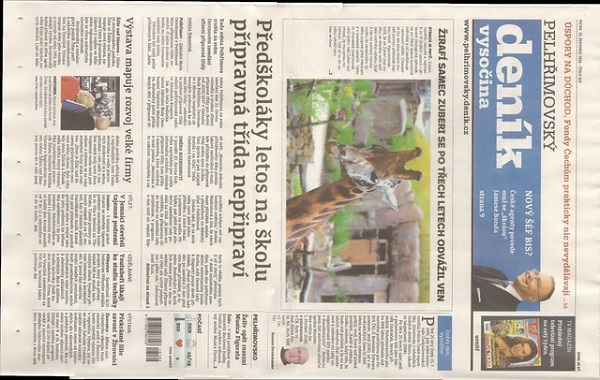
或(专业书籍扫描仪的数据集):
./cpp-example-stitching --mode scans <path to opencv_extra>/testdata/stitching/budapest*
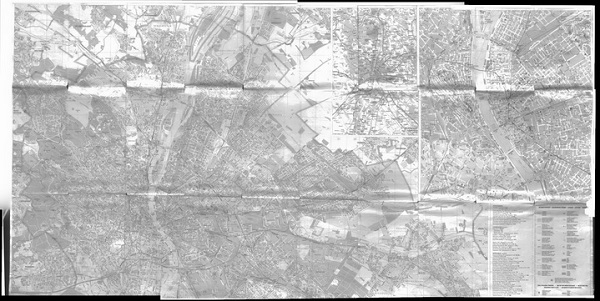
- 注意
- 上面的示例预计POSIX平台,在Windows上,您必须显式提供所有文件名(例如
boat1.jpgboat2.jpg...),因为Windows命令行不支持*扩展。
也可以看看
如果你想学习stitching pipeline内部或者你想详细配置实验看stitching_detailed.cpp在opencv/samples/cpp文件夹中。





更多建议: