Bootstrap 弹出框
2018-03-18 14:38 更新
弹出框(Popovers)就像工具提示(tooltips),但更大,更流行。你可以在弹出框中放置比工具提示更多的内容。当你有更多的HTML内容或文本内容显示时,建议使用弹出框而不是工具提示。
data-toggle属性指示在对此按钮执行操作时要触发的内容。 data-placement属性指定popover的位置。
data-content属性应包含要在popover中传达的内容。最后,设置title属性来为插件附加一个标头。
我们需要添加popoverButton类到按钮。
<!DOCTYPE html>
<html lang="en">
<head>
<script type="text/javascript"
src="http://code.jquery.com/jquery-1.10.1.min.js"></script>
<link rel="stylesheet"
href="https://maxcdn.bootstrapcdn.com/bootstrap/3.2.0/css/bootstrap.min.css">
<link rel="stylesheet"
href="https://maxcdn.bootstrapcdn.com/bootstrap/3.2.0/css/bootstrap-theme.min.css">
<script
src="https://ajax.googleapis.com/ajax/libs/jquery/1.11.1/jquery.min.js"></script>
<script
src="https://maxcdn.bootstrapcdn.com/bootstrap/3.2.0/js/bootstrap.min.js"></script>
<script type="text/javascript">
$(document).ready(function(){
$(".popoverButton").popover();
});
</script>
</head>
<body style="margin:30px">
<!-- Popover -->
<button type="button"
class="btn btn-danger popoverButton"
data-toggle="popover"
data-placement="bottom"
data-content="Lorem Ipsum Donor."
title="This is a demo popover">
Click Me!
</button>
</body>
</html>触发弹出框
弹出框可以通过JavaScript触发。
<!DOCTYPE html>
<html lang="en">
<head>
<link rel="stylesheet" href="https://maxcdn.bootstrapcdn.com/bootstrap/3.3.1/css/bootstrap.min.css">
<link rel="stylesheet" href="https://maxcdn.bootstrapcdn.com/bootstrap/3.3.1/css/bootstrap-theme.min.css">
<script src="https://ajax.googleapis.com/ajax/libs/jquery/1.11.1/jquery.min.js"></script>
<script src="https://maxcdn.bootstrapcdn.com/bootstrap/3.3.1/js/bootstrap.min.js"></script>
<script type="text/javascript">
$(document).ready(function(){
$("[data-toggle="popover"]").popover({
placement : "top"
});
});
</script>
<style type="text/css">
.bs-example{
margin: 150px 50px;
}
</style>
</head>
<body>
<div class="bs-example">
<button type="button" class="btn btn-primary" data-toggle="popover" title="Popover title" data-content="Default popover">Popover</button>
<button type="button" class="btn btn-success" data-toggle="popover" title="Popover title" data-content="Another popover">Another popover</button>
<button type="button" class="btn btn-info" data-toggle="popover" title="Popover title" data-content="A larger popover to demonstrate the max-width of the Bootstrap popover.">Large popover</button>
<button type="button" class="btn btn-warning" data-toggle="popover" title="Popover title" data-content="The last popover!">Last popover</button>
</div>
</body>
</html>通过data属性定位弹出框
以下示例显示如何通过data属性设置弹出框的方向。
<!DOCTYPE html>
<html lang="en">
<head>
<link rel="stylesheet" href="https://maxcdn.bootstrapcdn.com/bootstrap/3.3.1/css/bootstrap.min.css">
<link rel="stylesheet" href="https://maxcdn.bootstrapcdn.com/bootstrap/3.3.1/css/bootstrap-theme.min.css">
<script src="https://ajax.googleapis.com/ajax/libs/jquery/1.11.1/jquery.min.js"></script>
<script src="https://maxcdn.bootstrapcdn.com/bootstrap/3.3.1/js/bootstrap.min.js"></script>
<script type="text/javascript">
$(document).ready(function(){
$("[data-toggle="popover"]").popover();
});
</script>
<style type="text/css">
.bs-example{
margin: 150px 50px;
}
</style>
</head>
<body>
<div class="bs-example">
<button type="button" class="btn btn-primary" data-toggle="popover" data-placement="top" title="Popover title" data-content="Default popover">Popover on top</button>
<button type="button" class="btn btn-success" data-toggle="popover" data-placement="right" title="Popover title" data-content="Popover on right.">Popover on right</button>
<button type="button" class="btn btn-info" data-toggle="popover" data-placement="bottom" title="Popover title" data-content="Popover on bottom.">Popover on bottom</button>
<button type="button" class="btn btn-warning" data-toggle="popover" data-placement="left" title="Popover title" data-content="Popover on left.">Popover on left</button>
</div>
</body>
</html>通过JavaScript定位弹出框
以下示例显示如何通过JavaScript设置弹出框的方向。
<!DOCTYPE html>
<html lang="en">
<head>
<link rel="stylesheet" href="https://maxcdn.bootstrapcdn.com/bootstrap/3.3.1/css/bootstrap.min.css">
<link rel="stylesheet" href="https://maxcdn.bootstrapcdn.com/bootstrap/3.3.1/css/bootstrap-theme.min.css">
<script src="https://ajax.googleapis.com/ajax/libs/jquery/1.11.1/jquery.min.js"></script>
<script src="https://maxcdn.bootstrapcdn.com/bootstrap/3.3.1/js/bootstrap.min.js"></script>
<script type="text/javascript">
$(document).ready(function(){
$(".popover-top").popover({
placement : "top"
});
$(".popover-right").popover({
placement : "right"
});
$(".popover-bottom").popover({
placement : "bottom"
});
$(".popover-left").popover({
placement : "left"
});
});
</script>
<style type="text/css">
.bs-example{
margin: 150px 50px;
}
</style>
</head>
<body>
<div class="bs-example">
<button type="button" class="btn btn-primary popover-top" data-toggle="popover" title="Popover title" data-content="Default popover">Popover on top</button>
<button type="button" class="btn btn-success popover-right" data-toggle="popover" title="Popover title" data-content="Popover on right.">Popover on right</button>
<button type="button" class="btn btn-info popover-bottom" data-toggle="popover" title="Popover title" data-content="Popover on bottom.">Popover on bottom</button>
<button type="button" class="btn btn-warning popover-left" data-toggle="popover" title="Popover title" data-content="Popover on left.">Popover on left</button>
</div>
</body>
</html>在下一次点击时隐藏弹出框
默认情况下,在你再次单击触发元素之前,不会隐藏弹出框。当用户进行下一次点击时,我们可以使用焦点触发来隐藏弹出框。
<!DOCTYPE html>
<html lang="en">
<head>
<link rel="stylesheet" href="https://maxcdn.bootstrapcdn.com/bootstrap/3.3.1/css/bootstrap.min.css">
<link rel="stylesheet" href="https://maxcdn.bootstrapcdn.com/bootstrap/3.3.1/css/bootstrap-theme.min.css">
<script src="https://ajax.googleapis.com/ajax/libs/jquery/1.11.1/jquery.min.js"></script>
<script src="https://maxcdn.bootstrapcdn.com/bootstrap/3.3.1/js/bootstrap.min.js"></script>
<script type="text/javascript">
$(document).ready(function(){
$("[data-toggle="popover"]").popover({
placement : "top"
});
});
</script>
<style type="text/css">
.bs-example{
margin: 150px 50px;
}
.popover-examples{
margin-bottom: 20px;
}
</style>
</head>
<body>
<div class="bs-example">
<div class="popover-examples">
<a href="#" class="btn btn-primary" data-toggle="popover" tabindex="0" data-trigger="focus" title="Popover title" data-content="Default popover">Popover</a>
<a href="#" class="btn btn-success" data-toggle="popover" tabindex="1" data-trigger="focus" title="Popover title" data-content="Another popover">Another popover</a>
<a href="#" class="btn btn-info" data-toggle="popover" tabindex="2" data-trigger="focus" title="Popover title" data-content="A larger popover to demonstrate the max-width of the Bootstrap popover.">Large popover</a>
<a href="#" class="btn btn-warning" data-toggle="popover" tabindex="3" data-trigger="focus" title="Popover title" data-content="The last tip!">Last popover</a>
</div>
<p><strong>Note:</strong> To hide the popover you can either click the next button or click outside.</p>
</div>
</body>
</html>选项
我们可以为弹出框使用以下选项作。
| 名称 | 类型 | 默认值 | 描述 |
|---|---|---|---|
| animation | boolean布尔值 | true | 提供CSS渐变过渡效果。 |
| html | boolean布尔值 | false | 在弹出框中插入html。 如果为false,jQuery的text()方法将用于将内容插入到DOM中。 |
| placement | 字符串 | 函数 | 'right' | 设置弹出框的位置 - top | bottom | left | right | auto。 |
| selector | 字符串 | false | 如果提供了selector,弹出框对象将附加到指定的目标。 |
| title | 字符串 | 函数 | " | 如果title属性不存在,则设置默认标题值。 |
| trigger | 字符串 | 'click' | 指定如何触发弹出框 - click | hover | focus | manual。 |
| content | 字符串 | 函数 | " | 如果“data-content”属性不显示,则设置默认内容值。 |
| delay | 数字| 对象 | 0 | 显示和隐藏弹出框的等待时间(ms) |
| container | 字符串 | false | false | 将弹出框附加到特定的元素容器:“body” |
| template | 字符串 | '<div class='popover'> | 创建弹出框时使用的基本HTML。 |
| viewport | 字符串 | 对象 | { selector: 'body', padding: 0 } | 将弹出框保持在此元素的边界内。 |
<!DOCTYPE html>
<html lang="en">
<head>
<link rel="stylesheet" href="https://maxcdn.bootstrapcdn.com/bootstrap/3.3.1/css/bootstrap.min.css">
<link rel="stylesheet" href="https://maxcdn.bootstrapcdn.com/bootstrap/3.3.1/css/bootstrap-theme.min.css">
<script src="https://ajax.googleapis.com/ajax/libs/jquery/1.11.1/jquery.min.js"></script>
<script src="https://maxcdn.bootstrapcdn.com/bootstrap/3.3.1/js/bootstrap.min.js"></script>
<script type="text/javascript">
$(document).ready(function(){
$("#myPopover").popover({
title : "Default title value"
});
});
</script>
<style type="text/css">
.bs-example{
margin: 50px;
}
</style>
</head>
<body>
<div class="bs-example">
<button type="button" class="btn btn-primary btn-lg"
id="myPopover" data-toggle="popover"
data-content="And here"s some amazing content.">Popover Example</button>
</div>
</body>
</html>popover方法
以下代码显示如何使用.popover()方法。
<!DOCTYPE html>
<html lang="en">
<head>
<link rel="stylesheet" href="https://maxcdn.bootstrapcdn.com/bootstrap/3.3.1/css/bootstrap.min.css">
<link rel="stylesheet" href="https://maxcdn.bootstrapcdn.com/bootstrap/3.3.1/css/bootstrap-theme.min.css">
<script src="https://ajax.googleapis.com/ajax/libs/jquery/1.11.1/jquery.min.js"></script>
<script src="https://maxcdn.bootstrapcdn.com/bootstrap/3.3.1/js/bootstrap.min.js"></script>
<script type="text/javascript">
$(document).ready(function(){
$(".show-popover").click(function(){
$("#myPopover").popover("show");
});
$(".hide-popover").click(function(){
$("#myPopover").popover("hide");
});
$(".toggle-popover").click(function(){
$("#myPopover").popover("toggle");
});
$(".destroy-popover").click(function(){
$("#myPopover").popover("destroy");
});
});
</script>
<style type="text/css">
.bs-example{
margin: 100px 50px;
}
.popover-examples{
margin-bottom: 60px;
}
</style>
</head>
<body>
<div class="bs-example">
<div class="popover-examples">
<button type="button" title="Popover title" class="btn btn-primary btn-lg"
id="myPopover" data-toggle="popover"
data-content="And here"s some amazing content. ">Popover Example</button>
</div>
<div class="popover-controls">
<p>Click on the following buttons to control the popover manually.</p>
<input type="button" class="btn btn-info show-popover" value="Show">
<input type="button" class="btn btn-warning hide-popover" value="Hide">
<input type="button" class="btn btn-success toggle-popover" value="Toogle">
<input type="button" class="btn btn-danger destroy-popover" value="Destroy">
</div>
</div>
</body>
</html>事件
下表列出了popover的事件。
| 事件 | 描述 |
|---|---|
| show.bs.popover | 当调用show instance方法时立即触发。 |
| shown.bs.popover | 当动画后弹出框对用户可见时触发。 |
| hide.bs.popover | 当hide实例方法被调用时立即触发。 |
| hidden.bs.popover | 当动画后弹出框对用户隐藏时触发。 |
以下示例在popover的淡出过渡已经完全完成时显示日志消息。
<!DOCTYPE html>
<html lang="en">
<head>
<link rel="stylesheet" href="https://maxcdn.bootstrapcdn.com/bootstrap/3.3.1/css/bootstrap.min.css">
<link rel="stylesheet" href="https://maxcdn.bootstrapcdn.com/bootstrap/3.3.1/css/bootstrap-theme.min.css">
<script src="https://ajax.googleapis.com/ajax/libs/jquery/1.11.1/jquery.min.js"></script>
<script src="https://maxcdn.bootstrapcdn.com/bootstrap/3.3.1/js/bootstrap.min.js"></script>
<script type="text/javascript">
$(document).ready(function(){
// Initialize tooltip
$("[data-toggle="popover"]").popover({
placement : "top"
});
// Fire tooltip event
$("[data-toggle="popover"]").on("hidden.bs.popover", function(){
console.log("Popover has been completely closed. Click the button again to view the popover.");
});
});
</script>
<style type="text/css">
.bs-example{
margin: 150px 50px;
}
</style>
</head>
<body>
<div class="bs-example">
<button type="button" class="btn btn-primary" data-toggle="popover" title="Popover title" data-content="Default popover">Popover</button>
<button type="button" class="btn btn-success" data-toggle="popover" title="Popover title" data-content="Another popover">Another popover</button>
<button type="button" class="btn btn-info" data-toggle="popover" title="Popover title" data-content="A larger popover to demonstrate the max-width of the Bootstrap popover.">Large popover</button>
<button type="button" class="btn btn-warning" data-toggle="popover" title="Popover title" data-content="The last popover!">Last popover</button>
</div>
</body>
</html>以上内容是否对您有帮助:


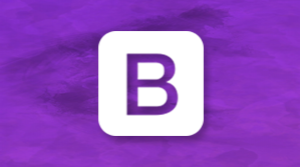


更多建议: