Bootstrap 轮播
2018-11-03 18:37 更新
Bootstrap 轮播
描述
在本教程中,您将看到如何使用 Bootstrap 创建轮播。这将帮您创建内容滑块,图像画廊等等。
用法
<div id="myCarousel" class="carousel slide">
<!-- Carousel items -->
<div class="carousel-inner">
<div class="active item">…</div>
<div class="item">…</div>
<div class="item">…</div>
</div>
<!-- Carousel nav -->
<a class="carousel-control left" href="#myCarousel" data-slide="prev">‹</a>
<a class="carousel-control right" href="#myCarousel" data-slide="next">›</a>
</div>
所以,您把想要呈现的条目(比如 images)以循环顺序放置在 "carousel-inner" div 中,通过 "<!-- Carousel nav -->" 创建条目的导航。它使用定制的 data 属性 "data-slide" 来导航到上一个和下一个条目。
您必须在您要创建轮播的 HTML 文件引用 jquery.js 和 bootstrap-carousel.js 文件。
Bootstrap 轮播实例
<!DOCTYPE html>
<html lang="en">
<head>
<meta charset="utf-8">
<title>Twitter Bootstrap pager with next and previous example</title>
<meta name="description" content="Twitter Bootstrap pager with next and previous example">
<link href="/twitter-bootstrap/twitter-bootstrap-v2/docs/assets/css/bootstrap.css" rel="stylesheet">
<style type="text/css">
body {
margin: 50px;
}
</style>
</head>
<body>
<ul class="pager">
<li>
<a href="#">Previous</a>
</li>
<li>
<a href="#">Next</a>
</li>
</ul>
</body>
</html>
带有 old 和 new 的翻页实例
<!DOCTYPE html>
<html lang="en">
<head>
<meta charset="utf-8">
<title>Example of carousal with Twitter Bootstrap</title>
<meta name="viewport" content="width=device-width, initial-scale=1.0">
<meta name="description" content="Example of carousal with Twitter Bootstrap version 2.0 from w3resource.com">
<!-- Le styles -->
<link href="twitter-bootstrap-v2/docs/assets/css/bootstrap.css" rel="stylesheet">
<link href="twitter-bootstrap-v2/docs/assets/css/example-fixed-layout.css" rel="stylesheet">
<!-- Le HTML5 shim, for IE6-8 support of HTML5 elements -->
<!--[if lt IE 9]> <script src="//html5shim.googlecode.com/svn/trunk/html5.js"></script> <![endif]-->
<!-- Le fav and touch icons -->
<link rel="shortcut icon" href="twitter-bootstrap-v2/docs/examples/images/favicon.ico">
<link rel="apple-touch-icon" href="twitter-bootstrap-v2/docs/examples/images/apple-touch-icon.png">
<link rel="apple-touch-icon" sizes="72x72" href="twitter-bootstrap-v2/docs/examples/images/apple-touch-icon-72x72.png">
<link rel="apple-touch-icon" sizes="114x114" href="twitter-bootstrap-v2/docs/examples/images/apple-touch-icon-114x114.png">
</head>
<body>
<div class="navbar navbar-fixed-top">
<div class="navbar-inner">
<div class="container">
<a class="btn btn-navbar" data-toggle="collapse" data-target=".nav-collapse">
<span class="icon-bar"></span>
<span class="icon-bar"></span>
<span class="icon-bar"></span>
</a>
<a class="brand" href="#"><img src="/statics/images/course/w3r.png" width="111" height="30" alt="w3resource logo" /></a>
<div class="nav-collapse">
<ul class="nav">
<li class="active"><a href="#">Home</a></li>
<li><a href="#about">About</a></li>
<li><a href="#contact">Contact</a></li>
</ul>
</div><!--/.nav-collapse -->
</div>
</div>
</div>
<div class="container">
<!-- Example row of columns -->
<div class="row">
<div class="span4">
<h2>HTML5 and JS Apps</h2>
<p> </p>
<div id="myCarousel" class="carousel slide">
<!-- Carousel items -->
<div class="carousel-inner">
<div class="active item"><img src="/update-images/html5_logo.png" alt="HTML5 logo" width="500" height="99" /></div>
<div class="item"><img src="/update-images/javascript-logo.png" alt="JS logo" width="500" height="99" /></div>
<div class="item"><img src="/update-images/schema.png" alt="Schema.org logo" width="500" height="99" /></div>
<div class="item"><img src="/update-images/json.gif" alt="JSON logo" width="500" height="99" /></div>
</div>
<!-- Carousel nav -->
<a class="carousel-control left" href="#myCarousel" data-slide="prev">‹</a>
<a class="carousel-control right" href="#myCarousel" data-slide="next">›</a>
</div>
</div>
</div>
<hr>
<footer>
<p>© Company 2012</p>
</footer>
</div> <!-- /container -->
<!-- Le javascript ================================================== -->
<!-- Placed at the end of the document so the pages load faster -->
<script src="twitter-bootstrap-v2/docs/assets/js/jquery.js"></script>
<script src="twitter-bootstrap-v2/docs/assets/js/bootstrap-carousel.js"></script>
</body>
</html>
使用 Javascript
您可以使用下面的 JavaScript 代码来创建轮播。
$('.carousel').carousel()
下面是您可以使用的选项
- interval: 规定幻灯片轮换的等待时间,以毫秒为单位。值的类型为 number,默认值是 5000。如果为 false,轮播将不会自动开始循环。
- pause: 规定当鼠标停留在幻灯片区域即暂停轮播,鼠标离开即启动轮播。值的类型为 string,默认值是 'hover'。
下面是您可以使用的轮播方法
- .carousel(options): 初始化轮播组件,接受一个可选的 object 类型的 options 参数,并开始幻灯片循环。
$('.carousel').carousel({
interval: 2000 // in milliseconds
})
$('.carousel').carousel('cycle');
$('#myCarousel').hover(function () {
$(this).carousel('pause')
}
$("#carousel_nav").click(function(){
var item = 4;
$('#home_carousel').carousel(item);
return false;
});
这里有两个事件用来增强轮播的功能。
- slide: 当 slide 实例方法被调用之后,此事件被立即触发。
- slid: 当所有幻灯片播放完之后,此事件被触发。
以上内容是否对您有帮助:

 免费AI编程助手
免费AI编程助手
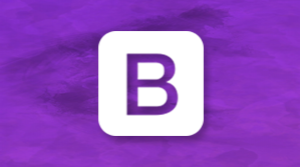



更多建议: