Hero guide 显示列表
您将扩展“英雄指南”应用,让它显示一个英雄列表, 并允许用户选择一个英雄,并查看该英雄的详细信息。
创建模拟(mock)的英雄数据
您需要一些英雄数据以供显示。
最终,您会从远端的数据服务器获取它。 不过目前,您要先创建一些模拟的英雄数据,并假装它们是从服务器上取到的。
在 "src/app/" 文件夹中创建一个名叫 "mock-heroes.ts" 的文件。 定义一个包含十个英雄的常量数组 HEROES,并导出它。 该文件是这样的。
Path:"src/app/mock-heroes.ts"
import { Hero } from './hero';
export const HEROES: Hero[] = [
{ id: 11, name: 'Dr Nice' },
{ id: 12, name: 'Narco' },
{ id: 13, name: 'Bombasto' },
{ id: 14, name: 'Celeritas' },
{ id: 15, name: 'Magneta' },
{ id: 16, name: 'RubberMan' },
{ id: 17, name: 'Dynama' },
{ id: 18, name: 'Dr IQ' },
{ id: 19, name: 'Magma' },
{ id: 20, name: 'Tornado' }
];显示这些英雄
打开 HeroesComponent 类文件,并导入模拟的 HEROES。
Path:"src/app/heroes/heroes.component.ts (import HEROES)"
import { HEROES } from '../mock-heroes';
往类中添加一个 heroes 属性,这样可以暴露出这个 HEROES 数组,以供绑定。
Path:"src/app/heroes/heroes.component.ts"
export class HeroesComponent implements OnInit {
heroes = HEROES;
}使用 *ngFor 列出这些英雄
打开 HeroesComponent 的模板文件,并做如下修改:
- 在顶部添加
<h2>,
- 然后添加表示无序列表的 HTML 元素(
<ul>)
- 在
<ul>中插入一个<li>元素,以显示单个hero的属性。
- 点缀上一些 CSS 类(稍后你还会添加更多 CSS 样式)。
完成后如下:
Path:"heroes.component.html (heroes template)"
<h2>My Heroes</h2>
<ul class="heroes">
<li>
<span class="badge">{{hero.id}}</span> {{hero.name}}
</li>
</ul>
这只展示了一个英雄。要想把他们都列出来,就要为 <li> 添加一个 *ngFor 以便迭代出列表中的所有英雄:
<li *ngFor="let hero of heroes">
*ngFor 是一个 Angular 的复写器(repeater)指令。 它会为列表中的每项数据复写它的宿主元素。
这个例子中涉及的语法如下:
<li>就是*ngFor的宿主元素。
heroes就是来自 HeroesComponent 类的列表。
- 当依次遍历这个列表时,
hero会为每个迭代保存当前的英雄对象。
注:
- ngFor 前面的星号(*)是该语法中的关键部分。
更改列表外观
英雄列表应该富有吸引力,并且当用户把鼠标移到某个英雄上和从列表中选中某个英雄时,应该给出视觉反馈。
在教程的第一章,你曾在 styles.css 中为整个应用设置了一些基础的样式。 但那个样式表并不包含英雄列表所需的样式。
固然,你可以把更多样式加入到 styles.css,并且放任它随着你添加更多组件而不断膨胀。
但还有更好的方式。你可以定义属于特定组件的私有样式,并且让组件所需的一切(代码、HTML 和 CSS)都放在一起。
这种方式让你在其它地方复用该组件更加容易,并且即使全局样式和这里不一样,组件也仍然具有期望的外观。
你可以用多种方式定义私有样式,或者内联在 @Component.styles 数组中,或者在 @Component.styleUrls 所指出的样式表文件中。
当 CLI 生成 HeroesComponent 时,它也同时为 HeroesComponent 创建了空白的 heroes.component.css 样式表文件,并且让 @Component.styleUrls 指向它,像这样:
Path:"src/app/heroes/heroes.component.ts (@Component)"
@Component({
selector: 'app-heroes',
templateUrl: './heroes.component.html',
styleUrls: ['./heroes.component.css']
})
打开 heroes.component.css 文件,并且把 HeroesComponent 的私有 CSS 样式粘贴进去。 你可以在本指南底部的查看最终代码中找到它们。
主从结构
当用户在主列表中点击一个英雄时,该组件应该在页面底部显示所选英雄的详情。
在本节,你将监听英雄条目的点击事件,并更新英雄的详情。
添加 Click 事件绑定
再往 <li> 元素上插入一句点击事件的绑定代码:
Path:"heroes.component.html (template excerpt)"
<li *ngFor="let hero of heroes" (click)="onSelect(hero)">这是 Angular 事件绑定 语法的例子。
click 外面的圆括号会让 Angular 监听这个 <li> 元素的 click 事件。 当用户点击 <li> 时,Angular 就会执行表达式 onSelect(hero)。
下一部分,会在 HeroesComponent 上定义一个 onSelect() 方法,用来显示 *ngFor 表达式所定义的那个英雄(hero)。
添加 click 事件处理器
把该组件的 hero 属性改名为 selectedHero,但不要为它赋值。 因为应用刚刚启动时并没有所选英雄。
添加如下 onSelect() 方法,它会把模板中被点击的英雄赋值给组件的 selectedHero 属性。
Path:"src/app/heroes/heroes.component.ts (onSelect)"
selectedHero: Hero;
onSelect(hero: Hero): void {
this.selectedHero = hero;
}添加详情区
现在,组件的模板中有一个列表。要想点击列表中的一个英雄,并显示该英雄的详情,你需要在模板中留一个区域,用来显示这些详情。 在 heroes.component.html 中该列表的紧下方,添加如下代码:
Path:"heroes.component.html (selected hero details)"
<h2>{{selectedHero.name | uppercase}} Details</h2>
<div><span>id: </span>{{selectedHero.id}}</div>
<div>
<label>name:
<input [(ngModel)]="selectedHero.name" placeholder="name"/>
</label>
</div>刷新浏览器,你会发现应用挂了。
打开浏览器的开发者工具,它的控制台中显示出如下错误信息:
HeroesComponent.html:3 ERROR TypeError: Cannot read property 'name' of undefined
当应用启动时,selectedHero 是 undefined,没有问题。
但模板中的绑定表达式引用了 selectedHero 的属性(表达式为 {{selectedHero.name}}),这必然会失败,因为你还没选过英雄呢。
修复 —— 使用 *ngIf 隐藏空白的详情
该组件应该只有当 selectedHero 存在时才显示所选英雄的详情。
把显示英雄详情的 HTML 包裹在一个 <div> 中。 并且为这个 div 添加 Angular 的 *ngIf 指令,把它的值设置为 selectedHero。
*Path:"src/app/heroes/heroes.component.html (ngIf)"**
<div *ngIf="selectedHero">
<h2>{{selectedHero.name | uppercase}} Details</h2>
<div><span>id: </span>{{selectedHero.id}}</div>
<div>
<label>name:
<input [(ngModel)]="selectedHero.name" placeholder="name"/>
</label>
</div>
</div>浏览器刷新之后,英雄名字的列表又出现了。 详情部分仍然是空。 从英雄列表中点击一个英雄,它的详情就出现了。 应用又能工作了。 英雄们出现在列表中,而被点击的英雄出现在了页面底部。
注:
- 当selectedHero为undefined时,ngIf从 DOM 中移除了英雄详情。因此也就不用关心selectedHero的绑定了。
- 当用户选择一个英雄时,
selectedHero也就有了值,并且ngIf把英雄的详情放回到 DOM 中。
给所选英雄添加样式
所有的 <li> 元素看起来都是一样的,因此很难从列表中识别出所选英雄。
如果用户点击了“Magneta”,这个英雄应该用一个略有不同的背景色显示出来,就像这样:
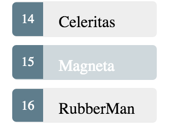
所选英雄的颜色来自于你前面添加的样式中的 CSS 类 .selected。 所以你只要在用户点击一个 <li> 时把 .selected 类应用到该元素上就可以了。
Angular 的 CSS 类绑定机制让根据条件添加或移除一个 CSS 类变得很容易。 只要把 [class.some-css-class]="some-condition" 添加到你要施加样式的元素上就可以了。
在 HeroesComponent 模板中的 <li> 元素上添加 [class.selected] 绑定,代码如下:
Path:"heroes.component.html (toggle the 'selected' CSS class)"
[class.selected]="hero === selectedHero"
如果当前行的英雄和 selectedHero 相同,Angular 就会添加 CSS 类 selected,否则就会移除它。
最终的 <li> 是这样的:
Path:"heroes.component.html (list item hero)"
<li *ngFor="let hero of heroes"
[class.selected]="hero === selectedHero"
(click)="onSelect(hero)">
<span class="badge">{{hero.id}}</span> {{hero.name}}
</li>查看最终代码
- Path:"src/app/mock-heroes.ts"
export const HEROES: Hero[] = [
{ id: 11, name: 'Dr Nice' },
{ id: 12, name: 'Narco' },
{ id: 13, name: 'Bombasto' },
{ id: 14, name: 'Celeritas' },
{ id: 15, name: 'Magneta' },
{ id: 16, name: 'RubberMan' },
{ id: 17, name: 'Dynama' },
{ id: 18, name: 'Dr IQ' },
{ id: 19, name: 'Magma' },
{ id: 20, name: 'Tornado' }
];- Path:"src/app/heroes/heroes.component.ts"
import { Component, OnInit } from '@angular/core';
import { Hero } from '../hero';
import { HEROES } from '../mock-heroes';
@Component({
selector: 'app-heroes',
templateUrl: './heroes.component.html',
styleUrls: ['./heroes.component.css']
})
export class HeroesComponent implements OnInit {
heroes = HEROES;
selectedHero: Hero;
constructor() { }
ngOnInit() {
}
onSelect(hero: Hero): void {
this.selectedHero = hero;
}
}- Path:"src/app/heroes/heroes.component.html"
<h2>My Heroes</h2>
<ul class="heroes">
<li *ngFor="let hero of heroes"
[class.selected]="hero === selectedHero"
(click)="onSelect(hero)">
<span class="badge">{{hero.id}}</span> {{hero.name}}
</li>
</ul>
<div *ngIf="selectedHero">
<h2>{{selectedHero.name | uppercase}} Details</h2>
<div><span>id: </span>{{selectedHero.id}}</div>
<div>
<label>name:
<input [(ngModel)]="selectedHero.name" placeholder="name"/>
</label>
</div>
</div>- Path:"src/app/heroes/heroes.component.css"
/* HeroesComponent's private CSS styles */
.heroes {
margin: 0 0 2em 0;
list-style-type: none;
padding: 0;
width: 15em;
}
.heroes li {
cursor: pointer;
position: relative;
left: 0;
background-color: #EEE;
margin: .5em;
padding: .3em 0;
height: 1.6em;
border-radius: 4px;
}
.heroes li:hover {
color: #607D8B;
background-color: #DDD;
left: .1em;
}
.heroes li.selected {
background-color: #CFD8DC;
color: white;
}
.heroes li.selected:hover {
background-color: #BBD8DC;
color: white;
}
.heroes .badge {
display: inline-block;
font-size: small;
color: white;
padding: 0.8em 0.7em 0 0.7em;
background-color:#405061;
line-height: 1em;
position: relative;
left: -1px;
top: -4px;
height: 1.8em;
margin-right: .8em;
border-radius: 4px 0 0 4px;
}总结
- 英雄指南应用在一个主从视图中显示了英雄列表。
- 用户可以选择一个英雄,并查看该英雄的详情。
- 您使用
*ngFor显示了一个列表。
- 您使用
*ngIf来根据条件包含或排除了一段 HTML。
- 您可以用 class 绑定来切换 CSS 的样式类。

 免费AI编程助手
免费AI编程助手




更多建议: