ASP.NET 数据绑定
ASP.NET - 数据绑定
每一个 ASP.NET 网页表单控件从它的父控件类继承了 DataBind 方法,它给予了它继承的能力来绑定数据到它属性中的至少一个属性。这就是所谓的简单数据绑定或者内部数据绑定。
简单数据绑定包括将任何实现 IEnumerable 接口的集合(项目集合),或者 DataSet 和 DataTable 类附加到控件的 DataSource 属性。
另一方面,一些控件可以通过 DataSource 控件绑定记录,列表,或者数据列到它们的结构中。这些控件源自 BaseDataBoundControl 类。这被叫做描述性数据绑定。
data source 控件帮助 data-bound 控件实现了比如排序,分页和编辑数据集合的功能。
BaseDataBoundControl 是一个抽象类,它通过两个抽象类继承:
- DataBoundControl
- HierarchicalDataBoundControl
抽象类 DataBoundControl 也由两个抽象类继承:
- ListControl
- CompositeDataBoundControl
能够简单绑定数据的控件源自 ListControl 抽象类并且这些控件是:
- BulletedList
- CheckBoxList
- DropDownList
- ListBox
- RadioButtonList
能够描述性数据绑定的控件(一个更复杂的数据绑定)源自抽象类 CompositeDataBoundControl。这是控件是:
- DetailsView
- FormView
- GridView
- RecordList
简单数据绑定
简单数据绑定包括只读选择列表。这些控件能绑定一个数组列或者数据库的字段。选择列表从数据库中或 data source 中取两个值;一个值用过列表表示而另一个被认为是相应显示的值。
让我们使用一个小例子来理解这个概念。用一个项目符号列表和一个 SqlDataSource 控件来创建一个网页。配置 data source 控件来从你的数据库中(我们在之前的章节中使用相同的 DotNetReferences 表)检索两个值。
为包含的项目符号列表控件选择一个 data source:
- 选择 data source 控件
- 选择一个字段来展示,它被叫做数据字段
- 选择值的字段

当应用程序执行的时候,检查整个标题列绑定到项目符号列表并被展示。
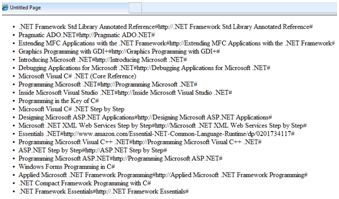
描述性数据绑定
我们已经在之前的指南中使用 GridView 控件来使用描述性数据绑定。其他复合的能够以表格的方式展示并操作数据的 data bound 控件是 DetailsView, FormView 和 RecordList 控件。
在下一个指南中,我们将研究解决数据库,i.e,ADO.NET 的 技术。
但是,数据绑定包括以下对象:
- 存储从数据库检索数据的数据集。
- 数据提供者,它通过使用一个连接的命令从数据库中检索数据。
- 发出存储在 command 对象中的选择语句的数据适配器;它也能通过发出 Insert,Delete,和 Updata 语句来更新数据库中的数据。
data bonding 对象间的关系:
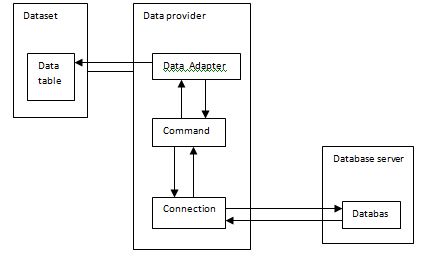
例子
让我们采取以下的步骤:
步骤(1):创建一个新的网页。通过右击在 Solution Explorer 上的 solution 名字和从 'Add Item' 对话框中选择项目 'Class' 来添加一个名为 booklist 的类。将它命名为 booklist.cs。
using System;
using System.Data;
using System.Configuration;
using System.Linq;
using System.Web;
using System.Web.Security;
using System.Web.UI;
using System.Web.UI.HtmlControls;
using System.Web.UI.WebControls;
using System.Web.UI.WebControls.WebParts;
using System.Xml.Linq;
namespace databinding
{
public class booklist
{
protected String bookname;
protected String authorname;
public booklist(String bname, String aname)
{
this.bookname = bname;
this.authorname = aname;
}
public String Book
{
get
{
return this.bookname;
}
set
{
this.bookname = value;
}
}
public String Author
{
get
{
return this.authorname;
}
set
{
this.authorname = value;
}
}
}
}步骤(2):在页面上添加四个列表控件,一个 list box 控件,一个 radio button 控件,一个 check box 控件和一个 drop down list 和四个与这些列表控件一起的四个表单。在设计视图中页面应该看起来像这样:
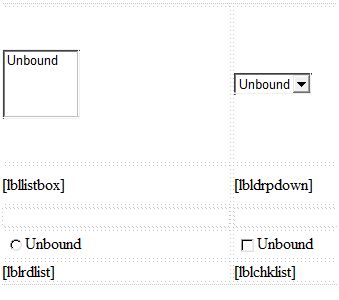
源文件应该看起来像下面这样:
<form id="form1" runat="server">
<div>
<table style="width: 559px">
<tr>
<td style="width: 228px; height: 157px;">
<asp:ListBox ID="ListBox1" runat="server" AutoPostBack="True"
OnSelectedIndexChanged="ListBox1_SelectedIndexChanged">
</asp:ListBox>
</td>
<td style="height: 157px">
<asp:DropDownList ID="DropDownList1" runat="server"
AutoPostBack="True" OnSelectedIndexChanged="DropDownList1_SelectedIndexChanged">
</asp:DropDownList>
</td>
</tr>
<tr>
<td style="width: 228px; height: 40px;">
<asp:Label ID="lbllistbox" runat="server"></asp:Label>
</td>
<td style="height: 40px">
<asp:Label ID="lbldrpdown" runat="server">
</asp:Label>
</td>
</tr>
<tr>
<td style="width: 228px; height: 21px">
</td>
<td style="height: 21px">
</td>
</tr>
<tr>
<td style="width: 228px; height: 21px">
<asp:RadioButtonList ID="RadioButtonList1" runat="server"
AutoPostBack="True" OnSelectedIndexChanged="RadioButtonList1_SelectedIndexChanged">
</asp:RadioButtonList>
</td>
<td style="height: 21px">
<asp:CheckBoxList ID="CheckBoxList1" runat="server"
AutoPostBack="True" OnSelectedIndexChanged="CheckBoxList1_SelectedIndexChanged">
</asp:CheckBoxList>
</td>
</tr>
<tr>
<td style="width: 228px; height: 21px">
<asp:Label ID="lblrdlist" runat="server">
</asp:Label>
</td>
<td style="height: 21px">
<asp:Label ID="lblchklist" runat="server">
</asp:Label>
</td>
</tr>
</table>
</div>
</form>步骤(3):最后,在应用程序的例行程序后写下面的代码:
public partial class _Default : System.Web.UI.Page
{
protected void Page_Load(object sender, EventArgs e)
{
IList bklist = createbooklist();
if (!this.IsPostBack)
{
this.ListBox1.DataSource = bklist;
this.ListBox1.DataTextField = "Book";
this.ListBox1.DataValueField = "Author";
this.DropDownList1.DataSource = bklist;
this.DropDownList1.DataTextField = "Book";
this.DropDownList1.DataValueField = "Author";
this.RadioButtonList1.DataSource = bklist;
this.RadioButtonList1.DataTextField = "Book";
this.RadioButtonList1.DataValueField = "Author";
this.CheckBoxList1.DataSource = bklist;
this.CheckBoxList1.DataTextField = "Book";
this.CheckBoxList1.DataValueField = "Author";
this.DataBind();
}
}
protected IList createbooklist()
{
ArrayList allbooks = new ArrayList();
booklist bl;
bl = new booklist("UNIX CONCEPTS", "SUMITABHA DAS");
allbooks.Add(bl);
bl = new booklist("PROGRAMMING IN C", "RICHI KERNIGHAN");
allbooks.Add(bl);
bl = new booklist("DATA STRUCTURE", "TANENBAUM");
allbooks.Add(bl);
bl = new booklist("NETWORKING CONCEPTS", "FOROUZAN");
allbooks.Add(bl);
bl = new booklist("PROGRAMMING IN C++", "B. STROUSTROUP");
allbooks.Add(bl);
bl = new booklist("ADVANCED JAVA", "SUMITABHA DAS");
allbooks.Add(bl);
return allbooks;
}
protected void ListBox1_SelectedIndexChanged(object sender, EventArgs e)
{
this.lbllistbox.Text = this.ListBox1.SelectedValue;
}
protected void DropDownList1_SelectedIndexChanged(object sender, EventArgs e)
{
this.lbldrpdown.Text = this.DropDownList1.SelectedValue;
}
protected void RadioButtonList1_SelectedIndexChanged(object sender, EventArgs e)
{
this.lblrdlist.Text = this.RadioButtonList1.SelectedValue;
}
protected void CheckBoxList1_SelectedIndexChanged(object sender, EventArgs e)
{
this.lblchklist.Text = this.CheckBoxList1.SelectedValue;
}
}观察以下:
- booklist 类有两个属性:bookname 和 authorname。
- createbooklist 方法是一个用户定义的可以创建名为 allboods 的 booklist 类的数组的方法。
- Page_Load 事件句柄确保了 books 的列表被创建。该列表是 IList 型的,它实现了 IEnumerable 接口并能和列表控件绑定。Page load 时间句柄用控件绑定了 IList 对象'bklist'。bookname 属性被展示并且 authorname 属性被视为这个值。
- 当页面运行时,如果用户选择了一本书,则它的名字被选择并且通过 list 控件被显示出来,而相应的标签显示作者的名字,它是 list 控件所选择的相应的值。
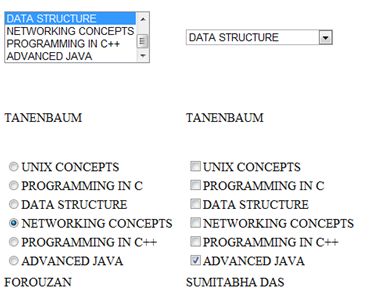


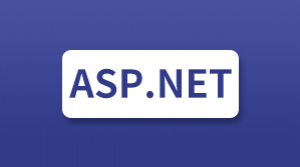


更多建议: