ASP.NET Panel 控件
2022-06-27 15:42 更新
Panel 控件
Panel 控件可以作为一个页面上的其他控件的容器。它控制其包含的控件的外观和可视度。它还允许生成控件编程。
面板控件的基本语法如下:
<asp:Panel ID= "Panel1" runat = "server">
</asp:Panel>面板控件从 WebControl 类派生。因此,它同样地继承了所有的属性、方法和事件。它不具有任何自己的方法或事件。然而,它有自己的以下属性:
| 属性 | 描述 |
|---|---|
| BackImageUrl | 面板背景图像的地址。 |
| DefaultButton | 获取或设置包含在 Panel 控件的默认按钮的标识符。 |
| Direction | 面板中的文本方向。 |
| GroupingText | 允许文本作为一个字段分组。 |
| HorizontalAlign | 水平对齐面板中的内容。 |
| ScrollBars | 指定面板内滚动条的可见性和位置。 |
| Wrap | 允许文本换行。 |
使用面板控件
让我们从一个具体的高度和宽度、边框样式简单的滚动面板开始。滚动条属性设置为两个滚动条,因此两个滚动条同时被呈现。
源文件具有如下的面板标签代码:
<asp:Panel ID="Panel1" runat="server" BorderColor="#990000" BorderStyle="Solid"
Borderstyle="width:1px" Height="116px" ScrollBars="Both" style="width:278px">
This is a scrollable panel.
<br />
<br />
<asp:Button ID="btnpanel" runat="server" Text="Button" style="width:82px" />
</asp:Panel>面板呈现如下:
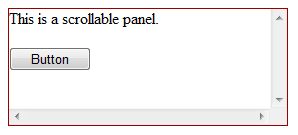
例子
下面的例子演示了动态内容生成。用户提供要在面板上产生的标签控件和文本框的数目。控件以编程方式生成。
用属性窗口更改面板属性。当您在设计视图中选择一个控件时,该属性窗口中将显示特定控件的属性,并允许您更改,而无需键入。
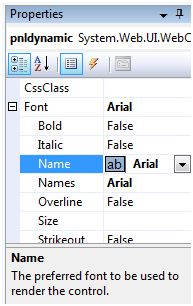
示例的源文件如下:
<form id="form1" runat="server">
<div>
<asp:Panel ID="pnldynamic" runat="server" BorderColor="#990000"
BorderStyle="Solid" Borderstyle="width:1px" Height="150px" ScrollBars="Auto" style="width:60%" BackColor="#CCCCFF" Font-Names="Courier" HorizontalAlign="Center">
This panel shows dynamic control generation:
<br />
<br />
</asp:Panel>
</div>
<table style="width: 51%;">
<tr>
<td class="style2">No of Labels:</td>
<td class="style1">
<asp:DropDownList ID="ddllabels" runat="server">
<asp:ListItem>0</asp:ListItem>
<asp:ListItem>1</asp:ListItem>
<asp:ListItem>2</asp:ListItem>
<asp:ListItem>3</asp:ListItem>
<asp:ListItem>4</asp:ListItem>
</asp:DropDownList>
</td>
</tr>
<tr>
<td class="style2"> </td>
<td class="style1"> </td>
</tr>
<tr>
<td class="style2">No of Text Boxes :</td>
<td class="style1">
<asp:DropDownList ID="ddltextbox" runat="server">
<asp:ListItem>0</asp:ListItem>
<asp:ListItem Value="1"></asp:ListItem>
<asp:ListItem>2</asp:ListItem>
<asp:ListItem>3</asp:ListItem>
<asp:ListItem Value="4"></asp:ListItem>
</asp:DropDownList>
</td>
</tr>
<tr>
<td class="style2"> </td>
<td class="style1"> </td>
</tr>
<tr>
<td class="style2">
<asp:CheckBox ID="chkvisible" runat="server"
Text="Make the Panel Visible" />
</td>
<td class="style1">
<asp:Button ID="btnrefresh" runat="server" Text="Refresh Panel"
style="width:129px" />
</td>
</tr>
</table>
</form>在 Page_Load 事件背后的负责动态生成的控件的源代码为:
public partial class _Default : System.Web.UI.Page
{
protected void Page_Load(object sender, EventArgs e)
{
//make the panel visible
pnldynamic.Visible = chkvisible.Checked;
//generating the lable controls:
int n = Int32.Parse(ddllabels.SelectedItem.Value);
for (int i = 1; i <= n; i++)
{
Label lbl = new Label();
lbl.Text = "Label" + (i).ToString();
pnldynamic.Controls.Add(lbl);
pnldynamic.Controls.Add(new LiteralControl("<br />"));
}
//generating the text box controls:
int m = Int32.Parse(ddltextbox.SelectedItem.Value);
for (int i = 1; i <= m; i++)
{
TextBox txt = new TextBox();
txt.Text = "Text Box" + (i).ToString();
pnldynamic.Controls.Add(txt);
pnldynamic.Controls.Add(new LiteralControl("<br />"));
}
}
}当被执行时,面板呈现为:

以上内容是否对您有帮助:


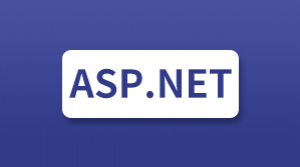


更多建议: