iOS 导航器
iOS 导航器包装了 UIKit 导航,并且允许你添加跨应用程序的 back-swipe 功能。
路线
路线是用于描述导航器每个页面的一个对象。第一个提供给 NavigatorIOS 的路线是 initialRoute:
render: function() { return (
<NavigatorIOS
initialRoute={{
component: MyView,
title: 'My View Title',
passProps: { myProp: 'foo' },
}}
/>
);
},现在将由导航器呈现 MyView。它将在 route 道具,导航器及所有的 passProps 指定的道具中接受一个路线对象。
路线完整的定义请看 initialRoute propType。
导航器
Navigator 是视图能够调用的导航函数的一个对象。它作为一个道具会被传递给任何由 NavigatorIOS 呈现的组件。
var MyView = React.createClass({
_handleBackButtonPress: function() { this.props.navigator.pop();
},
_handleNextButtonPress: function() { this.props.navigator.push(nextRoute);
},
...
});一个导航对象包含以下功能:
push(route)——导航到一个新的路线pop()——返回一个页面popN(n)——一次返回 N 页。当 N=1 时,该行为相当于pop()replace(route)——取代当前页面的路线,并立即为新路线加载视图replacePrevious(route)——取代前一页的路线/视图replacePreviousAndPop(route)——取代了以前的路线/视图并转换回去resetTo(route)——取代顶级的项目并 popToToppopToRoute(route)——为特定的路线对象回到项目popToTop()——回到顶级项目
导航功能在 NavigatorIOS 组件中也是可用的:
var MyView = React.createClass({ _handleNavigationRequest: function() { this.refs.nav.push(otherRoute);
}, render: () => (
<NavigatorIOS
ref="nav"
initialRoute={...}
/>
),
});Props
initialRoute {组件:函数型,标题:字符串型,passProps:对象型,backButtonTitle:字符串型,rightButtonTitle:字符串型,onRightButtonPress:函数型,wrapperStyle:[对象型Object]}
NavigatorIOS 使用“路线”对象来识别子视图,道具,及导航栏的配置。“push”和所有其他的导航操作预计路线是这样的:
itemWrapperStyle View#style
默认的包为 navigator 中的组件设置样式。一个常见的用例是为每一页设置 backgroundColor
tintColor 字符串型
在导航栏中的按钮使用的颜色
例子
'use strict';var React = require('react-native');var ViewExample = require('./ViewExample');var createExamplePage = require('./createExamplePage');var {
PixelRatio,
ScrollView,
StyleSheet,
Text,
TouchableHighlight,
View,
} = React;var EmptyPage = React.createClass({ render: function() { return (
<View style={styles.emptyPage}>
<Text style={styles.emptyPageText}>
{this.props.text}
</Text>
</View>
);
},
});var NavigatorIOSExample = React.createClass({ statics: { title: '<NavigatorIOS>', description: 'iOS navigation capabilities',
}, render: function() { var recurseTitle = 'Recurse Navigation'; if (!this.props.topExampleRoute) {
recurseTitle += ' - more examples here';
} return (
<ScrollView style={styles.list}>
<View style={styles.line}/>
<View style={styles.group}>
<View style={styles.row}>
<Text style={styles.rowNote}>
See <UIExplorerApp> for top-level usage.
</Text>
</View>
</View>
<View style={styles.line}/>
<View style={styles.groupSpace}/>
<View style={styles.line}/>
<View style={styles.group}>
{this._renderRow(recurseTitle, () => { this.props.navigator.push({ title: NavigatorIOSExample.title, component: NavigatorIOSExample, backButtonTitle: 'Custom Back', passProps: {topExampleRoute: this.props.topExampleRoute || this.props.route},
});
})}
{this._renderRow('Push View Example', () => { this.props.navigator.push({ title: 'Very Long Custom View Example Title', component: createExamplePage(null, ViewExample),
});
})}
{this._renderRow('Custom Right Button', () => { this.props.navigator.push({ title: NavigatorIOSExample.title, component: EmptyPage, rightButtonTitle: 'Cancel', onRightButtonPress: () => this.props.navigator.pop(), passProps: { text: 'This page has a right button in the nav bar',
}
});
})}
{this._renderRow('Pop', () => { this.props.navigator.pop();
})}
{this._renderRow('Pop to top', () => { this.props.navigator.popToTop();
})}
{this._renderRow('Replace here', () => { var prevRoute = this.props.route; this.props.navigator.replace({ title: 'New Navigation', component: EmptyPage, rightButtonTitle: 'Undo', onRightButtonPress: () => this.props.navigator.replace(prevRoute), passProps: { text: 'The component is replaced, but there is currently no ' + 'way to change the right button or title of the current route',
}
});
})}
{this._renderReplacePrevious()}
{this._renderReplacePreviousAndPop()}
{this._renderPopToTopNavExample()}
</View>
<View style={styles.line}/>
</ScrollView>
);
}, _renderPopToTopNavExample: function() { if (!this.props.topExampleRoute) { return null;
} return this._renderRow('Pop to top NavigatorIOSExample', () => { this.props.navigator.popToRoute(this.props.topExampleRoute);
});
}, _renderReplacePrevious: function() { if (!this.props.topExampleRoute) { // this is to avoid replacing the UIExplorerList at the top of the stack return null;
} return this._renderRow('Replace previous', () => { this.props.navigator.replacePrevious({ title: 'Replaced', component: EmptyPage, passProps: { text: 'This is a replaced "previous" page',
}, wrapperStyle: styles.customWrapperStyle,
});
});
}, _renderReplacePreviousAndPop: function() { if (!this.props.topExampleRoute) { // this is to avoid replacing the UIExplorerList at the top of the stack return null;
} return this._renderRow('Replace previous and pop', () => { this.props.navigator.replacePreviousAndPop({ title: 'Replaced and Popped', component: EmptyPage, passProps: { text: 'This is a replaced "previous" page',
}, wrapperStyle: styles.customWrapperStyle,
});
});
}, _renderRow: function(title: string, onPress: Function) { return (
<View>
<TouchableHighlight onPress={onPress}>
<View style={styles.row}>
<Text style={styles.rowText}>
{title}
</Text>
</View>
</TouchableHighlight>
<View style={styles.separator} />
</View>
);
},
});var styles = StyleSheet.create({ customWrapperStyle: { backgroundColor: '#bbdddd',
}, emptyPage: { flex: 1, paddingTop: 64,
}, emptyPageText: { margin: 10,
}, list: { backgroundColor: '#eeeeee', marginTop: 10,
}, group: { backgroundColor: 'white',
}, groupSpace: { height: 15,
}, line: { backgroundColor: '#bbbbbb', height: 1 / PixelRatio.get(),
}, row: { backgroundColor: 'white', justifyContent: 'center', paddingHorizontal: 15, paddingVertical: 15,
}, separator: { height: 1 / PixelRatio.get(), backgroundColor: '#bbbbbb', marginLeft: 15,
}, rowNote: { fontSize: 17,
}, rowText: { fontSize: 17, fontWeight: '500',
},
});module.exports = NavigatorIOSExample;

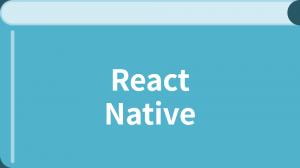


更多建议: