CodeSmith 编写第一个代码模板
编写第一个代码模板
在CodeSmith 使用教程(1): 概述我们通过使用 CodeSmith 从数据库自动生成 NHiberate 代码,可以了解到使用 CodeSmith 自动生成代码的基本步骤:
- 选择使用合适的模板,CodeSmith 随开发包自带了大量常用的模板,如果找不到合适的模板,CodeSmith 支持自定义模板。
- 为模板选择合适的参数设置。
- 自动生成代码(可以为任意类型的代码,C#,Java, .XML 文本等)
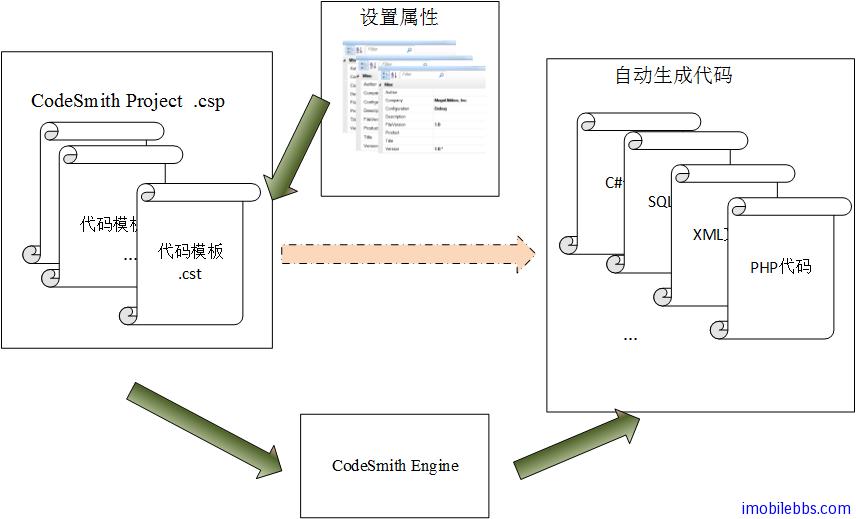
其核心为代码模板文件,随 CodeSmith 自带了不少常用的模板,可以通过模板浏览器来查询,此外网上也有很多第三方开发的模板,在使用前可以先查查是否已有现成的模板,或是可以通过修改现有的模板来完成自动生成代码的需要。
在开发应用时,很多人都喜欢通过复制以前的项目中的代码,然后通过修改以满足新项目,这些重用的代码通常具有很多共性(可以想想 C++ 的模板类,C# 的 Generic 等),CodeSmith 就是用来为这些具有相似性的代码创建模板,然后通过设置属性(代码直接的不同点),就可以自动创建所需代码。
本例通过一个简单的例子来介绍创建一个自定义代码模板的方法。CodeSmith 提供了 Visual Studio的集成开发环境的支持,本例也是通过创建模板自动生成简化每个的 C# 项目都需要的 AssemblyInfo.cs,在开发 C# 应用时,一般是通过手工修改 AssemblyInfo.cs 的中属性(或者是 Copy & Paste :-)).
首先我们使用 Visual Studio 创建一个 C# HelloWorld 下面(Console 或是 WinForm 项目都可以),可以打开项目中的 AssemblyInfo.cs
using System.Reflection;
using System.Runtime.CompilerServices;
using System.Runtime.InteropServices;
// General Information about an assembly is controlled through the following
// set of attributes. Change these attribute values to modify the information
// associated with an assembly.
[assembly: AssemblyTitle("HelloWorld")]
[assembly: AssemblyDescription("")]
[assembly: AssemblyConfiguration("")]
[assembly: AssemblyCompany("Microsoft")]
[assembly: AssemblyProduct("HelloWorld")]
[assembly: AssemblyCopyright("Copyright © Microsoft 2013")]
[assembly: AssemblyTrademark("")]
[assembly: AssemblyCulture("")]
// Setting ComVisible to false makes the types in this assembly not visible
// to COM components. If you need to access a type in this assembly from
// COM, set the ComVisible attribute to true on that type.
[assembly: ComVisible(false)]
// The following GUID is for the ID of the typelib if this project is exposed to COM
[assembly: Guid("72797715-64b9-4bab-a49f-f55e8a0a18d7")]
// Version information for an assembly consists of the following four values:
//
// Major Version
// Minor Version
// Build Number
// Revision
//
// You can specify all the values or you can default the Build and Revision Numbers
// by using the '*' as shown below:
// [assembly: AssemblyVersion("1.0.*")]
[assembly: AssemblyVersion("1.0.0.0")]
[assembly: AssemblyFileVersion("1.0.0.0")]为了使用 CodeSmith,我们在 HelloWorld 中添加 CodeSmith 的项目文件并创建一个模板文件AssemblyInfo.cst
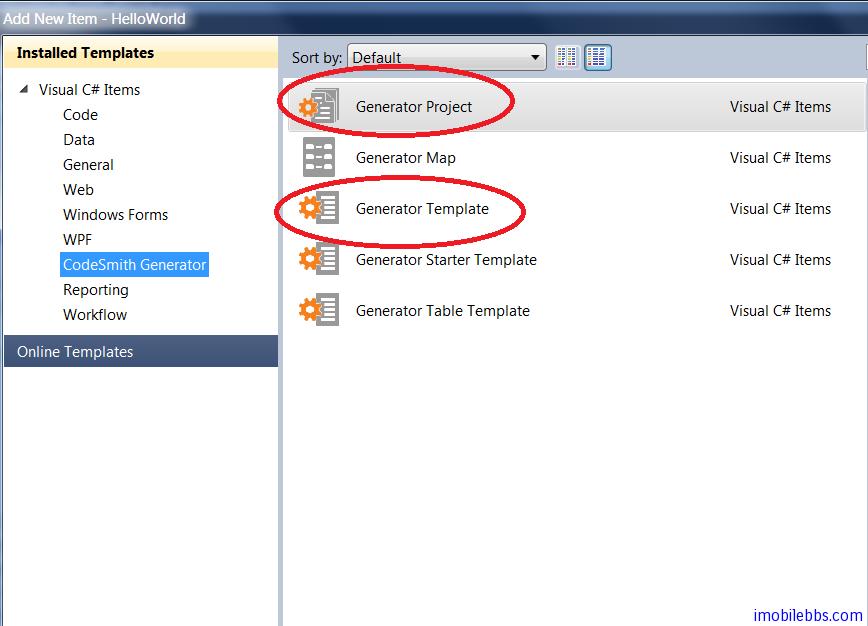
创建好的项目文件如下:

编写 CodeSmith 的代码模板和编写 Asp.Net 的 Page 非常类似,CodeSmith 支持以 C#,VB.Net和 JavaScript 做为脚本语言来编写模板,本例使用 C# 做为脚本语言(源代码/语言),计划生成的也是 C# 语言(目标代码/语言),打开 AssemblyInfo.cst,修改代码为
<%@ CodeTemplate Language="C#" TargetLanguage="C#" Description="Create an AssemblyInfo.cs file." %>每个 CodeSmith 的代码模板都是以 CodeTemplate 开始,定义代码模板使用的源语言,目标语言和简单的描述。
然后将这个模板添加到 CodeSmith 项目中,可以右键单击 codesmith.csp ,选择 Add output

这时 CodeSmith 的项目将创建好了,但单击”Generate code”不会生成任何代码,因为我们的代码模板 AssemblyInfo.cst 没做任何事。
创建代码模板可以从生成的结果开始,可以直接先把要生成的代码复制到代码模板 AssemblyInfo.cst中,比如:
using System.Reflection;
using System.Runtime.CompilerServices;
//
// Created: 1/1/2013
// Author: James Shen
//
[assembly: AssemblyTitle("User storage utility")]
[assembly: AssemblyDescription("Helps manage data in Isolated Storage files.")]
[assembly: AssemblyConfiguration("Retail")]
[assembly: AssemblyCompany("Guidebee Pty Ltd, Inc.")]
[assembly: AssemblyProduct("StorageScan")]
[assembly: AssemblyCopyright("Copyright (c) Guidebee Pty Ltd.")]
[assembly: AssemblyCulture("")]
[assembly: AssemblyVersion("1.0.*")]
[assembly: AssemblyFileVersion("1.0")]
[assembly: AssemblyDelaySign(true)]可以把要生成的代码模板的内容分成三部分:
- 固定内容
- 可以通过代码动态生成的部分(如上面的日期)
- 需要用户提供属性配置的部分
此时如果使用 Codesmith 的 Generate Codes, 将自动生成 AssemblyInfo.cs (缺省为模板名),不过 AssemblyInfo.cs 位置不是我们所需的 Properties/AssemblyInfo.cs, 这可以通过重载代码模板的 GetFileName 方法来实现:
<%@ CodeTemplate Language="C#" TargetLanguage="C#"
Description="Create an AssemblyInfo.cs file." %>
...
<script runat="template">
public override string GetFileName() {
return "Properties/AssemblyInfo.cs";
}
</script>这样在使用 CodeSmith 项目的 Generate Codes,就自动覆盖原来的 Properties/AssemblyInfo.cs 文件。 内容就是模板中的代码部分。
但每次生成的代码都是固定的,作为模板来说没有什么灵活性,下面我们可以通过检查模板的内容,觉定那些内容是可变的。比如 AssemblyInfo.cs 的日期和 Assembly 的各个属性对于不同的项目来说是可变的。
这些可变的内容其中一部分可以通过代码自动生成(如日期),有一部分需要用户来配置,比如AssemblyTitle,AssemblyDescription 等。
对于日期部分可以通过C#代码实现如下:
// Created: <%= DateTime.Now.ToLongDateString() %>可以看出来 CodeSmith 的模板文件如 AssemblyInfo.cst 和 Asp.Net 的 Page 文件中功能是非常类似,可以通过<%= 和%>直接嵌入 C# 代码(或 VB.Net,JavaScripts)。
对于属性来说,可以通过先定义属性:
<%@ Property Name="Author" Type="System.String" Description="Lead author of the project." %>
<%@ Property Name="Title" Type="System.String" Description="Title of the project." %>
<%@ Property Name="Description" Type="System.String" Description="Description of the project." %>
<%@ Property Name="Configuration" Type="System.String" Default="Debug" Description="Project configuration." %>
<%@ Property Name="Company" Type="System.String" Default="Guidebee Pty Ltd." %>
<%@ Property Name="Product" Type="System.String" Description="Product Name." %>
<%@ Property Name="Version" Type="System.String" Default="1.0.*" Description=".NET assembly version." %>
<%@ Property Name="FileVersion" Type="System.String" Default="1.0" Description="Win32 file version." %>属性定义通过 Property 定义,Name 定义属性名,Type 为属性的数据类型,Default 定义属性的缺省值, Description 可以定义属性的作用及说明。
然后就可以在 C# 代码中使用这些属性,完整的代码模板如下:
<%@ CodeTemplate Language="C#" TargetLanguage="C#" Description="Create an AssemblyInfo.cs file." %>
<%@ Property Name="Author" Type="System.String" Description="Lead author of the project." %>
<%@ Property Name="Title" Type="System.String" Description="Title of the project." %>
<%@ Property Name="Description" Type="System.String" Description="Description of the project." %>
<%@ Property Name="Configuration" Type="System.String" Default="Debug" Description="Project configuration." %>
<%@ Property Name="Company" Type="System.String" Default="Guidebee Pty Ltd." %>
<%@ Property Name="Product" Type="System.String" Description="Product Name." %>
<%@ Property Name="Version" Type="System.String" Default="1.0.*" Description=".NET assembly version." %>
<%@ Property Name="FileVersion" Type="System.String" Default="1.0" Description="Win32 file version." %>
using System.Reflection;
using System.Runtime.CompilerServices;
//
// Created: <%= DateTime.Now.ToLongDateString() %>
// Author: <%= Author %>
//
[assembly: AssemblyTitle("<%= Title %>")]
[assembly: AssemblyDescription("<%= Description %>")]
[assembly: AssemblyConfiguration("<%= Configuration %>")]
[assembly: AssemblyCompany("<%= Company %>")]
[assembly: AssemblyProduct("<%= Product %>")]
[assembly: AssemblyCopyright("Copyright (c) <%= DateTime.Now.Year.ToString() %> <%= Company %>")]
[assembly: AssemblyCulture("")]
[assembly: AssemblyVersion("<%= Version %>")]
[assembly: AssemblyFileVersion("<%= FileVersion %>")]
[assembly: AssemblyDelaySign(true)]此时如果需要“Generate output” 首先要配置代码模板的属性,这通过”Manage output” 来完成,
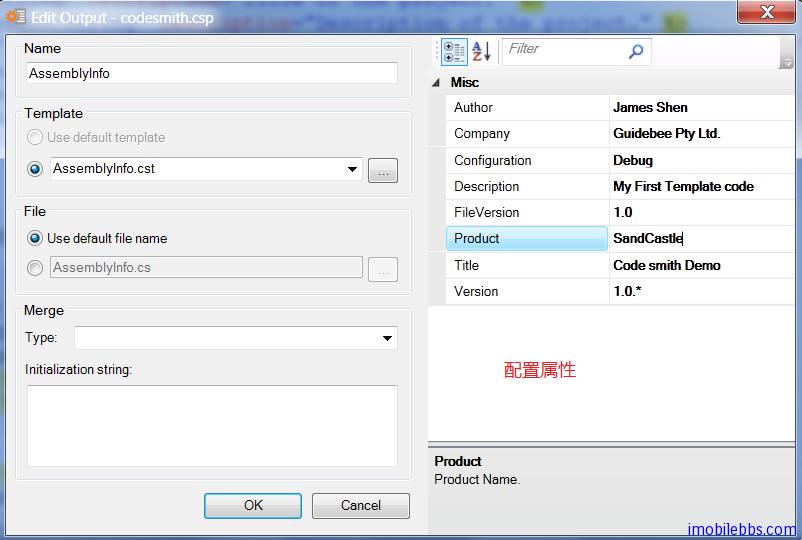
次数如果打开 codesmith.csp 文件可以看到为 AssemblyInfo.cst 配置的属性内容:
<?xml version="1.0" encoding="utf-8"?>
<codeSmith xmlns="http://www.codesmithtools.com/schema/csp.xsd">
<propertySets>
<propertySet name="AssemblyInfo" template="AssemblyInfo.cst">
<property name="Configuration">Debug</property>
<property name="Company">Guidebee Pty Ltd.</property>
<property name="Version">1.0.*</property>
<property name="FileVersion">1.0</property>
<property name="Author">James Shen</property>
<property name="Title">Code smith Demo</property>
<property name="Description">My First Template code</property>
<property name="Product">SandCastle</property>
</propertySet>
</propertySets>
</codeSmith>生成代码如下:
using System.Reflection;
using System.Runtime.CompilerServices;
//
// Created: Thursday, 3 January 2013
// Author: James Shen
//
[assembly: AssemblyTitle("Code smith Demo")]
[assembly: AssemblyDescription("My First Template code")]
[assembly: AssemblyConfiguration("Debug")]
[assembly: AssemblyCompany("Guidebee Pty Ltd.")]
[assembly: AssemblyProduct("SandCastle")]
[assembly: AssemblyCopyright("Copyright (c) 2013 Guidebee Pty Ltd.")]
[assembly: AssemblyCulture("")]
[assembly: AssemblyVersion("1.0.*")]
[assembly: AssemblyFileVersion("1.0")]
[assembly: AssemblyDelaySign(true)]本例下载

 免费AI编程助手
免费AI编程助手



更多建议: