Vant4 DatePicker 日期选择
介绍
日期选择器,用于选择年、月、日,通常与弹出层组件配合使用。
引入
通过以下方式来全局注册组件,更多注册方式请参考组件注册。
import { createApp } from 'vue';
import { DatePicker } from 'vant';
const app = createApp();
app.use(DatePicker);
代码演示
基础用法
通过 v-model 绑定当前选中的日期,通过 min-date 和 max-date 属性来设定可选的时间范围。
<van-date-picker
v-model="currentDate"
title="选择日期"
:min-date="minDate"
:max-date="maxDate"
/>
import { ref } from 'vue';
export default {
setup() {
const currentDate = ref(['2021', '01', '01']);
return {
minDate: new Date(2020, 0, 1),
maxDate: new Date(2025, 5, 1),
currentDate,
};
},
};
选项类型
通过 columns-type 属性可以控制选项的类型,支持以任意顺序对 year、month 和 day 进行排列组合。
比如:
- 传入
['year'] 来单独选择年份。 - 传入
['month'] 来单独选择月份。 - 传入
['year', 'month'] 来选择年份和月份。 - 传入
['month', 'day'] 来选择月份和日期。
<van-date-picker
v-model="currentDate"
title="选择年月"
:min-date="minDate"
:max-date="maxDate"
:columns-type="columnsType"
/>
import { ref } from 'vue';
export default {
setup() {
const currentDate = ref(['2021', '01']);
const columnsType = ['year', 'month'];
return {
minDate: new Date(2020, 0, 1),
maxDate: new Date(2025, 5, 1),
currentDate,
columnsType,
};
},
};
格式化选项
通过传入 formatter 函数,可以对选项文字进行格式化处理。
<van-date-picker
v-model="currentDate"
title="选择年月"
:min-date="minDate"
:max-date="maxDate"
:formatter="formatter"
:columns-type="columnsType"
/>
import { ref } from 'vue';
export default {
setup() {
const currentDate = ref(['2021', '01']);
const columnsType = ['year', 'month'];
const formatter = (type, option) => {
if (type === 'year') {
option.text += '年';
}
if (type === 'month') {
option.text += '月';
}
return option;
};
return {
minDate: new Date(2020, 0, 1),
maxDate: new Date(2025, 5, 1),
formatter,
currentDate,
columnsType,
};
},
};
过滤选项
通过传入 filter 函数,可以对选项数组进行过滤,实现自定义选项间隔。
<van-date-picker
v-model="currentDate"
title="选择年月"
:filter="filter"
:min-date="minDate"
:max-date="maxDate"
:columns-type="columnsType"
/>
import { ref } from 'vue';
export default {
setup() {
const currentDate = ref(['2021', '01']);
const columnsType = ['year', 'month'];
const filter = (type, options) => {
if (type === 'month') {
return options.filter((option) => Number(option.value) % 6 === 0);
}
return options;
};
return {
filter,
minDate: new Date(2020, 0, 1),
maxDate: new Date(2025, 5, 1),
currentTime,
columnsType,
};
},
};
API
Props
| 参数 | 说明 | 类型 | 默认值 |
|---|---|---|---|
| v-model | 当前选中的日期 | string[] | []
|
| columns-type | 选项类型,由 year、month 和 day 组成的数组 |
string[] | ['year', 'month', 'day']
|
| min-date | 可选的最小时间,精确到日 | Date | 十年前 |
| max-date | 可选的最大时间,精确到日 | Date | 十年后 |
| title | 顶部栏标题 | string | ''
|
| confirm-button-text | 确认按钮文字 | string | 确认
|
| cancel-button-text | 取消按钮文字 | string | 取消
|
| show-toolbar | 是否显示顶部栏 | boolean | true
|
| loading | 是否显示加载状态 | boolean | false
|
| readonly | 是否为只读状态,只读状态下无法切换选项 | boolean | false
|
| filter | 选项过滤函数 | (type: string, options: PickerOption[]) => PickerOption[] | - |
| formatter | 选项格式化函数 | (type: string, option: PickerOption) => PickerOption | - |
| option-height | 选项高度,支持 px vw vh rem 单位,默认 px
|
number | string | 44
|
| visible-option-num | 可见的选项个数 | number | string | 6
|
| swipe-duration | 快速滑动时惯性滚动的时长,单位 ms
|
number | string | 1000
|
Events
| 事件名 | 说明 | 回调参数 |
|---|---|---|
| confirm | 点击完成按钮时触发 | { selectedValues, selectedOptions } |
| cancel | 点击取消按钮时触发 | { selectedValues, selectedOptions } |
| change | 选项改变时触发 | { selectedValues, selectedOptions, columnIndex } |
Slots
| 名称 | 说明 | 参数 |
|---|---|---|
| toolbar | 自定义整个顶部栏的内容 | - |
| title | 自定义标题内容 | - |
| confirm | 自定义确认按钮内容 | - |
| cancel | 自定义取消按钮内容 | - |
| option | 自定义选项内容 | option: PickerOption |
| columns-top | 自定义选项上方内容 | - |
| columns-bottom | 自定义选项下方内容 | - |
类型定义
组件导出以下类型定义:
import type { DatePickerProps, DatePickerColumnType } from 'vant';
常见问题
设置 min-date 或 max-date 后出现页面卡死的情况?
请注意不要在模板中直接使用类似 min-date="new Date()" 的写法,这样会导致每次渲染组件时传入一个新的 Date 对象,而传入新的数据会触发下一次渲染,从而陷入死循环。
正确的做法是将 min-date 作为一个数据定义在 data 函数或 setup 中。
在 iOS 系统上初始化组件失败?
如果你遇到了在 iOS 上无法渲染组件的问题,请确认在创建 Date 对象时没有使用 new Date('2020-01-01') 这样的写法,iOS 不支持以中划线分隔的日期格式,正确写法是 new Date('2020/01/01')。
对此问题的详细解释:stackoverflow。
在桌面端无法操作组件?
参见桌面端适配。

 免费AI编程助手
免费AI编程助手
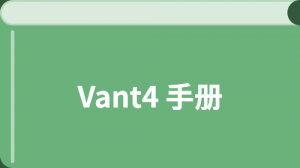



更多建议: