Highcharts 堆叠3D柱形图
以下实例演示了堆叠3D柱形图。
我们在前面的章节已经了解了 Highcharts 基本配置语法。接下来让我们来看下其他的配置。
配置
chart.options3d 配置
以下列出了 3D 图的基本配置,设置 chart 的 type 属性为 column,options3d 选项可设置三维效果。
var chart = {
type: 'column',
options3d: {
enabled: true, //显示图表是否设置为3D, 我们将其设置为 true
alpha: 15, //图表视图旋转角度
beta: 15, //图表视图旋转角度
depth: 50, //图表的合计深度,默认为100
viewDistance: 25 //定义图表的浏览长度
}
};
实例
文件名:highcharts_3d_stacking.htm
<html>
<head>
<meta charset="UTF-8" />
<title>Highcharts 教程 | W3Cschool教程(w3cschool.cn)</title>
<script src="http://apps.bdimg.com/libs/jquery/2.1.4/jquery.min.js" rel="external nofollow" ></script>
<script src="http://code.highcharts.com/highcharts.js" rel="external nofollow" ></script>
<script src="http://code.highcharts.com/highcharts-3d.js" rel="external nofollow" ></script>
</head>
<body>
<div id="container" style="width: 550px; height: 400px; margin: 0 auto"></div>
<script language="JavaScript">
$(document).ready(function() {
var chart = {
type: 'column',
marginTop: 80,
marginRight: 40,
options3d: {
enabled: true,
alpha: 15,
beta: 15,
viewDistance: 25,
depth: 40
}
};
var title = {
text: '水果总消费量,按类别分组'
};
var xAxis = {
categories: ['Apples', 'Oranges', 'Pears', 'Grapes', 'Bananas']
};
var yAxis = {
allowDecimals: false,
min: 0,
title: {
text: '水果数量'
}
};
var tooltip = {
headerFormat: '<b>{point.key}</b><br>',
pointFormat: '<span style="color:{series.color}">\u25CF</span> {series.name}: {point.y} / {point.stackTotal}'
};
var plotOptions = {
column: {
stacking: 'normal',
depth: 40
}
};
var series= [{
name: 'John',
data: [5, 3, 4, 7, 2],
stack: 'male'
}, {
name: 'Joe',
data: [3, 4, 4, 2, 5],
stack: 'male'
}, {
name: 'Jane',
data: [2, 5, 6, 2, 1],
stack: 'female'
}, {
name: 'Janet',
data: [3, 0, 4, 4, 3],
stack: 'female'
}];
var json = {};
json.chart = chart;
json.title = title;
json.xAxis = xAxis;
json.yAxis = yAxis;
json.tooltip = tooltip;
json.plotOptions = plotOptions;
json.series = series;
$('#container').highcharts(json);
});
</script>
</body>
</html>
以上实例输出结果为:

 免费AI编程助手
免费AI编程助手
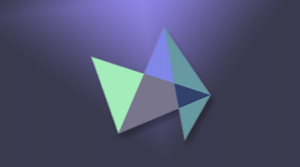

 Highcharts 3D图
Highcharts 3D图

更多建议: