Angular 动态组件
动态组件加载器
译注:本页讲的是一个用于显示广告的范例,而部分广告拦截器插件,比如 Chrome 的 AdGuard,可能会破坏其工作逻辑,因,请在本页关闭那些插件。
组件的模板不会永远是固定的。应用可能会需要在运行期间加载一些新的组件。这本烹饪书为你展示如何使用 ComponentFactoryResolver 来动态添加组件。
动态组件加载
下面的例子展示了如何构建动态广告条。
英雄管理局正在计划一个广告活动,要在广告条中显示一系列不同的广告。几个不同的小组可能会频繁加入新的广告组件。 再用只支持静态组件结构的模板显然是不现实的。
你需要一种新的组件加载方式,它不需要在广告条组件的模板中引用固定的组件。
Angular 自带的 API 就能支持动态加载组件。
指令
在添加组件之前,先要定义一个锚点来告诉 Angular 要把组件插入到什么地方。
广告条使用一个名叫 AdDirective 的辅助指令来在模板中标记出有效的插入点。
import { Directive, ViewContainerRef } from '@angular/core';
@Directive({
selector: '[adHost]',
})
export class AdDirective {
constructor(public viewContainerRef: ViewContainerRef) { }
}AdDirective 注入了 ViewContainerRef 来获取对容器视图的访问权,这个容器就是那些动态加入的组件的宿主。
在 @Directive 装饰器中,要注意选择器的名称:ad-host,它就是你将应用到元素上的指令。下一节会展示该如何做。
加载组件
广告条的大部分实现代码都在 ad-banner.component.ts 中。 为了让这个例子简单点,HTML 被直接放在了 @Component 装饰器的 template 属性中。
<ng-template> 元素就是刚才制作的指令将应用到的地方。 要应用 AdDirective,回忆一下来自 ad.directive.ts 的选择器 ad-host。把它应用到 <ng-template>(不用带方括号)。 这下,Angular 就知道该把组件动态加载到哪里了。
template: `
<div class="ad-banner-example">
<h3>Advertisements</h3>
<ng-template adHost></ng-template>
</div>
`<ng-template> 元素是动态加载组件的最佳选择,因为它不会渲染任何额外的输出。
解析组件
深入看看 ad-banner.component.ts 中的方法。
AdBannerComponent 接收一个 AdItem 对象的数组作为输入,它最终来自 AdService。 AdItem 对象指定要加载的组件类,以及绑定到该组件上的任意数据。 AdService 可以返回广告活动中的那些广告。
给 AdBannerComponent 传入一个组件数组可以在模板中放入一个广告的动态列表,而不用写死在模板中。
通过 getAds() 方法,AdBannerComponent 可以循环遍历 AdItems 的数组,并且每三秒调用一次 loadComponent() 来加载新组件。
export class AdBannerComponent implements OnInit, OnDestroy {
@Input() ads: AdItem[] = [];
currentAdIndex = -1;
@ViewChild(AdDirective, {static: true}) adHost!: AdDirective;
interval: number|undefined;
ngOnInit() {
this.loadComponent();
this.getAds();
}
ngOnDestroy() {
clearInterval(this.interval);
}
loadComponent() {
this.currentAdIndex = (this.currentAdIndex + 1) % this.ads.length;
const adItem = this.ads[this.currentAdIndex];
const viewContainerRef = this.adHost.viewContainerRef;
viewContainerRef.clear();
const componentRef = viewContainerRef.createComponent<AdComponent>(adItem.component);
componentRef.instance.data = adItem.data;
}
getAds() {
this.interval = setInterval(() => {
this.loadComponent();
}, 3000);
}
}这里的 loadComponent() 方法很重要。 来一步步看看。首先,它选取了一个广告。
loadComponent() 如何选择广告
loadComponent() 方法使用某种算法选择了一个广告。
(译注:循环选取算法)首先,它把 currentAdIndex递增一,然后用它除以 AdItem数组长度的余数作为新的 currentAdIndex的值, 最后用这个值来从数组中选取一个 adItem。
接下来,你要把 viewContainerRef 指向这个组件的现有实例。但你怎么才能找到这个实例呢? 很简单,因为它指向了 adHost,而这个 adHost 就是你以前设置过的指令,用来告诉 Angular 该把动态组件插入到什么位置。
回忆一下,AdDirective 曾在它的构造函数中注入了一个 ViewContainerRef。 因此这个指令可以访问到这个你打算用作动态组件宿主的元素。
要把这个组件添加到模板中,你可以调用 ViewContainerRef 的 createComponent()。
createComponent() 方法返回一个引用,指向这个刚刚加载的组件。 使用这个引用就可以与该组件进行交互,比如设置它的属性或调用它的方法。
公共的 AdComponent 接口
在广告条中,所有组件都实现了一个公共接口 AdComponent,它定义了一个标准化的 API,来把数据传给组件。
下面就是两个范例组件及其 AdComponent 接口:
- hero-job-ad.component.ts
import { Component, Input } from '@angular/core';
import { AdComponent } from './ad.component';
@Component({
template: `
<div class="job-ad">
<h4>{{data.headline}}</h4>
{{data.body}}
</div>
`
})
export class HeroJobAdComponent implements AdComponent {
@Input() data: any;
}import { Component, Input } from '@angular/core';
import { AdComponent } from './ad.component';
@Component({
template: `
<div class="hero-profile">
<h3>Featured Hero Profile</h3>
<h4>{{data.name}}</h4>
<p>{{data.bio}}</p>
<strong>Hire this hero today!</strong>
</div>
`
})
export class HeroProfileComponent implements AdComponent {
@Input() data: any;
}export interface AdComponent {
data: any;
}最终的广告栏
最终的广告栏是这样的:
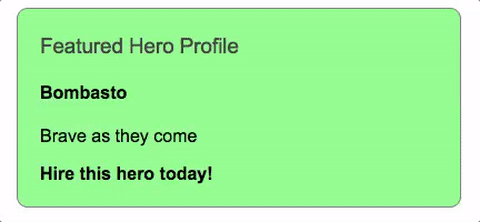

 免费AI编程助手
免费AI编程助手
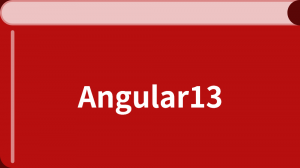



更多建议: