Highcharts 基本饼图
以下实例演示了基本饼图。
我们在前面的章节已经了解了 Highcharts 基本配置语法。接下来让我们来看下其他的配置。
配置
series 配置
设置 series 的 type 属性为 pie ,series.type 描述了数据列类型。默认值为 "line"。
var series = {
type: 'pie'
};
实例
文件名:highcharts_pie_basic.htm
<html>
<head>
<meta charset="UTF-8" />
<title>Highcharts 教程 | W3Cschool教程(w3cschool.cn)</title>
<script src="http://apps.bdimg.com/libs/jquery/2.1.4/jquery.min.js" rel="external nofollow" ></script>
<script src="http://code.highcharts.com/highcharts.js" rel="external nofollow" ></script>
</head>
<body>
<div id="container" style="width: 550px; height: 400px; margin: 0 auto"></div>
<script language="JavaScript">
$(document).ready(function() {
var chart = {
plotBackgroundColor: null,
plotBorderWidth: null,
plotShadow: false
};
var title = {
text: '2014 年各浏览器市场占有比例'
};
var tooltip = {
pointFormat: '{series.name}: <b>{point.percentage:.1f}%</b>'
};
var plotOptions = {
pie: {
allowPointSelect: true,
cursor: 'pointer',
dataLabels: {
enabled: true,
format: '<b>{point.name}%</b>: {point.percentage:.1f} %',
style: {
color: (Highcharts.theme && Highcharts.theme.contrastTextColor) || 'black'
}
}
}
};
var series= [{
type: 'pie',
name: 'Browser share',
data: [
['Firefox', 45.0],
['IE', 26.8],
{
name: 'Chrome',
y: 12.8,
sliced: true,
selected: true
},
['Safari', 8.5],
['Opera', 6.2],
['Others', 0.7]
]
}];
var json = {};
json.chart = chart;
json.title = title;
json.tooltip = tooltip;
json.series = series;
json.plotOptions = plotOptions;
$('#container').highcharts(json);
});
</script>
</body>
</html>
以上实例输出结果为:


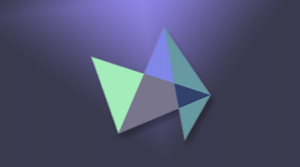
 Highcharts 饼图
Highcharts 饼图

更多建议: