不知道小伙伴们有没有发现,在我们日常的使用中一般情况下进度条都是直线状的而且制作这样的进度条也很容易,那么今天小编就和大家分享有关于:“如何实现环形进度条?”这个问题的解决方法,顺便教大家如何制作环形进度条!
最终效果图
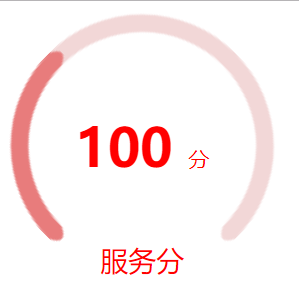
一、定义变量
定义半径,定义圆环厚度,定义圆心位置、定义默认填充颜色:
let radius = 75
let thickness= 10
let innerRadius = radius - thickness
let x = 75
let y = 75
var canvas = document.getElementById('tutorial');
var ctx = canvas.getContext('2d');
ctx.fillStyle = "#f2d7d7";二、画第一个圆弧
ctx.beginPath();
ctx.arc(x, y, radius, Math.PI * 1.5, Math.PI)

注意 beginPath() 这个方法,生成路径的第一步。本质上,路径是由很多子路径构成,这些子路径都是在一个列表中,所有的子路径(线、弧形、等等)构成图形。而每次这个方法调用之后,列表清空重置,然后我们就可以重新绘制新的图形。
也就是说,这个方法可以用来给 Canvas图像 分组,绘制新的图形如果不调用此方法,那么新的图形会和前面的图形连接在一起
三、画第一个连接处
ctx.quadraticCurveTo((x - innerRadius) - thickness / 2, y - thickness, x - innerRadius, y)
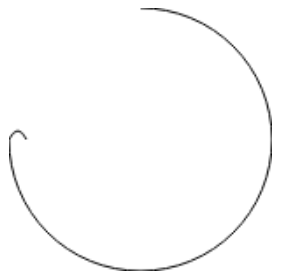
连接外是用二次贝塞尔曲线来画的,Canvas的 quadraticCurveTo(cp1x, cp1y, x, y) 方法接受4个参数,第一、二个参数为控制点,第三、四个参数为结束点官方文档
只需算出控制点和结束点,就可以画出一个圆弧
四、画第二个圆弧
ctx.arc(x, y, innerRadius, Math.PI, Math.PI * 1.5, true)
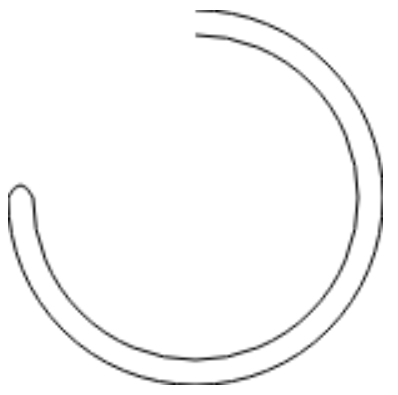
注意方法后面最后一个参数,设置为true,代表逆时针绘制(默认是顺时针)
五、画第二个连接处
ctx.quadraticCurveTo(y - thickness, (x - innerRadius) - thickness / 2, x, y - innerRadius - thickness)
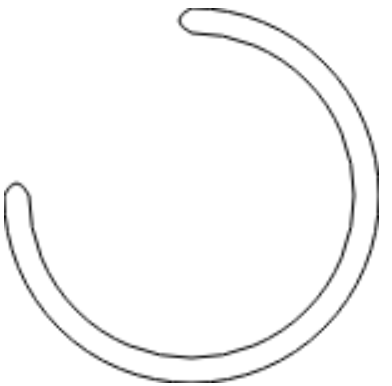
这一步其实和第三步相差不大,简单的调换了下参数位置
六、填充
ctx.fill();
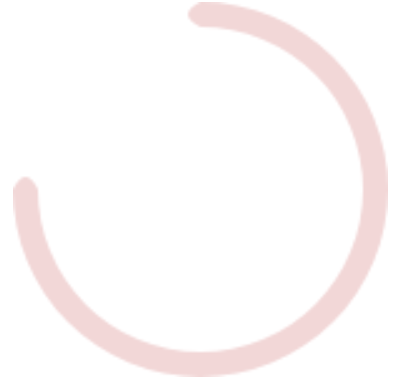
至此,一个简单的未闭合的圆环就完成了
画第二个进度条圆环
七、初始化
ctx.beginPath();
ctx.fillStyle = "#e87c7c";beginPath 表示绘制新的图形,如果不调用此方法,那后面画的图形会和前面画的图形连在一起
八、绘制第二个进度条圆环
ctx.beginPath();
ctx.fillStyle = "#e87c7c";
ctx.arc(x, y, radius, Math.PI * 1.5, Math.PI * 2)
ctx.quadraticCurveTo((x + innerRadius) + thickness / 2, y + thickness, x + innerRadius, y)
ctx.arc(x, y, innerRadius, Math.PI * 2, Math.PI * 1.5, true)
ctx.quadraticCurveTo(y - thickness, (x - innerRadius) - thickness / 2, x, y - innerRadius - thickness)
ctx.fill();

由于和第一个圆环绘制方式一模一样,就不在重复了,区别仅仅是圆的弧度
九、旋转 Canvas
transform: rotate(-135deg);
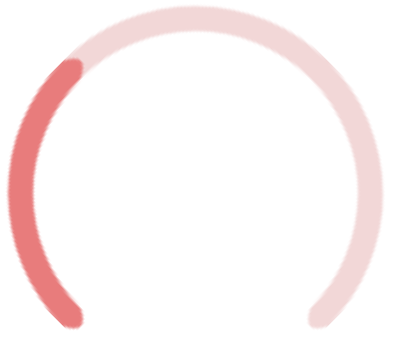
由于css的旋转比较方便,也省去了角度的计算,所以本人使用的是css的transform来旋转的。当然 Canvas 也提供了旋转的方法
完整代码
<!DOCTYPE html>
<html lang="cn">
<head>
<meta charset="UTF-8">
<meta name="viewport" content="width=device-width, initial-scale=1.0">
<meta http-equiv="X-UA-Compatible" content="ie=edge">
<title>canvas</title>
<style>
.ring {
width: 150px;
height: 150px;
display: flex;
align-items: center;
justify-content: center;
flex-direction: column;
position: relative;
}
#tutorial {
transform: rotate(-135deg);
width: 150px;
height: 150px;
}
.fraction {
position: absolute;
font-size: 30px;
font-weight: bold;
color: red;
}
.small {
font-size: 12px;
font-weight: lighter;
}
.title {
color: red;
bottom: 0;
position: absolute;
}
</style>
</head>
<body>
<div class="ring">
<canvas id="tutorial" width="150" height="150"></canvas>
<span class="fraction">100 <span class="small">分</span> </span>
<span class="title">服务分</span>
</div>
<script>
let radius = 75
let thickness = 10
let innerRadius = radius - thickness
let x = 75
let y = 75
var canvas = document.getElementById('tutorial');
var ctx = canvas.getContext('2d');
ctx.fillStyle = "#f2d7d7";
ctx.beginPath();
ctx.arc(x, y, radius, Math.PI * 1.5, Math.PI)
ctx.quadraticCurveTo((x - innerRadius) - thickness/2 , y - thickness, x - innerRadius, y)
ctx.arc(x, y, innerRadius, Math.PI, Math.PI * 1.5, true)
ctx.quadraticCurveTo(y - thickness, (x - innerRadius) - thickness / 2, x, y - innerRadius - thickness)
ctx.fill();
ctx.beginPath();
ctx.fillStyle = "#e87c7c";
ctx.arc(x, y, radius, Math.PI * 1.5, Math.PI * 2)
ctx.quadraticCurveTo((x + innerRadius) + thickness / 2, y + thickness, x + innerRadius, y)
ctx.arc(x, y, innerRadius, Math.PI * 2, Math.PI * 1.5, true)
ctx.quadraticCurveTo(y - thickness, (x - innerRadius) - thickness / 2, x, y - innerRadius - thickness)
ctx.fill();
</script>
</body>
</html>那么在阅读完这篇文章后想必对于:“如何实现环形进度条?”实现这个效果有了解决的方法了吧!那么大家一定也掌握了环形进度条的实现,当然你有其他的实现方法也可以和大家一同分享!喜欢html5的小伙伴们也可以在W3Cschool中进行深造。

 免费AI编程助手
免费AI编程助手



